This was published 2 years ago
Digital Passenger Declaration (DPD) app complaints: Tips for using the app including uploading PDFs
By Craig Platt

The Digital Passenger Declaration form is designed to allow passengers to enter Australia using the SmartGates without having to manually present their vaccination certificates or negative COVID-19 test results to Border Force staff.
The Department of Home Affairs has denied there are any bugs with its new passenger arrival app, despite hundreds of scathing reviews from users who have complained of problems using it.
Australians returning from overseas trips, along with all other arrivals including those in transit, now have to fill out a detailed online form before they arrive, including uploading their passport details, vaccine certificate and negative COVID-19 test results.
But the Australian Digital Passenger Declaration (DPD) app has been blasted for not working correctly since its launch in mid-February.
The app receives a rating of just 1.3 stars out of five on Apple's App Store and on Google Play, with users complaining that it doesn't work or takes too long to fill out.
"Total rubbish", "pointless" and "appalling" were just some of the typical comments in user reviews for the app.
"Absolutely one of the worst apps I have ever had to deal with," wrote one user. "It has taken me over an hour to do something that could have been checked off on a piece of paper in less than three minutes."
Specifics range from users having trouble uploading PDF format documents (the format for most vaccine and test result certificates), to failing to recognise users' passwords, to the screen randomly going blank during the process.
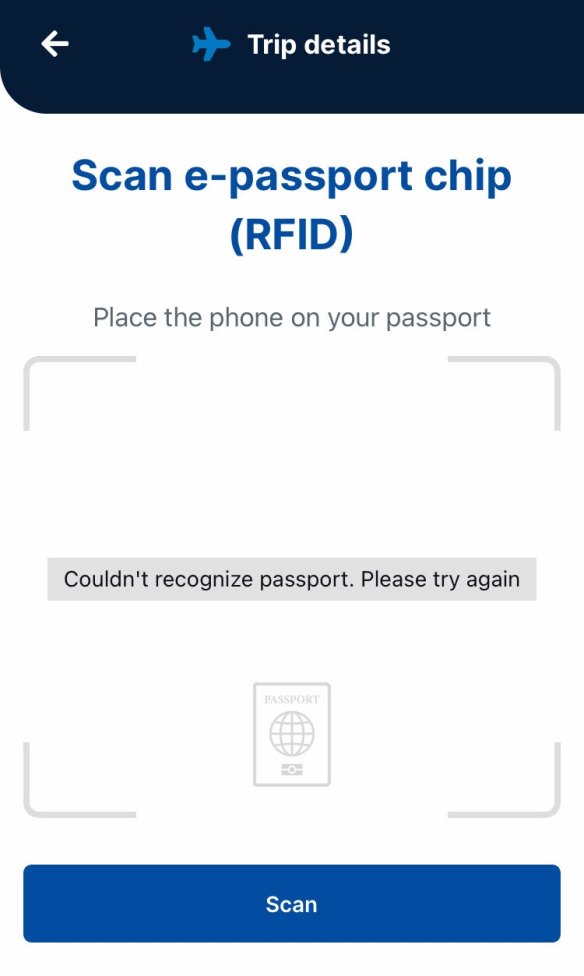
Others have complained that the app still requires internet access after the form has been completed, making it difficult to show to check-in staff in overseas airports if Wi-Fi is not available.
However, the Department of Home Affairs has denied the app has any major problems, despite the complaints.
"Every passenger can complete a DPD using the web or mobile apps. There are no 'bugs' preventing them from doing so," a spokesperson said.
The app and web forms are designed to allow visitors to pass through immigration without having to present their vaccine certificates or negative COVID-19 test results to border officials.
If the Digital Passenger Declaration has been submitted correctly, Australian passengers can enter the country using the airport SmartGates as they did prior to the pandemic.
Despite denying the digital declaration has any bugs, the spokesperson said DPD would be updated.
"User feedback is actively monitored and considered. Improvements have, and will continue to be made to the DPD applications over the coming months," the spokesperson said.
More than 630,000 passengers have successfully submitted a DPD since its launch on February 15, with approximately 17,000 submitted each day according to the Department of Home Affairs.
Passengers who don't complete or have only partially completed the DPD will be referred to a Border Force officer for manual checks of their documentation, the spokesperson said.
Here are some tips on using the app, based on some of the most common complaints found in user reviews:
You don't need to print out a PDF and take a photo of it
One of the most common complaints about the app is that it won't accept PDF files, which is the format most people receive their vaccine certificates and negative COVID-19 test results (no longer required after April 17) in. Despite Border Force claiming the app will accept PDFs, many users report they can't upload anything except images (JPG or PNG files). This has left some people trying to find somewhere to print out a copy of their PDF while on holidays, so they can take a photo of it and upload.
There's an easier way – simply open the PDF on your phone and take a screenshot. To do this on an iPhone, either press the side button and volume up button at the same time, or the side button and home button at the same time (depending on your iPhone model). See a more detailed explanation here. For Samsung devices the method for taking a screenshot varies depending on the model. See this page for details.
Once you have taken the screenshot, it will be saved to your photos and you can upload it to the DPD from there.
Can't click on "I Agree"? Scroll down
Pages on the app like the "Information Collection Consent" page contain large sections of text in a window. If you're unable to click on the "I Agree" button to get to the next screen, it's probably because you haven't read all the text. You need to scroll to the bottom of the text before the app will allow you to click "I Agree".
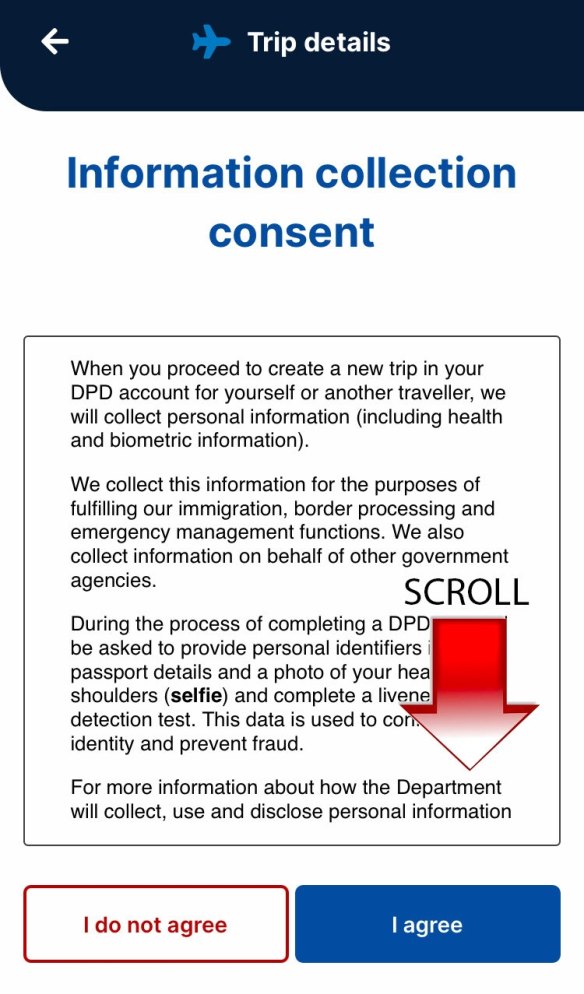
Always scroll down so the next field is at the top of your screen
When you enter in the country information, the app searches through a predetermined list, which appears as a drop down menu beneath the field. However, if you haven't scrolled down so that the field is at the top of your screen, your keyboard will cover up the dropdown options. If you enter the name of the country and just hit "enter", rather than select something from the dropdown, the field will simply go blank and you'll have to enter the details again.
So make sure you have scrolled down so you can actually see the dropdown on your screen and select from it.
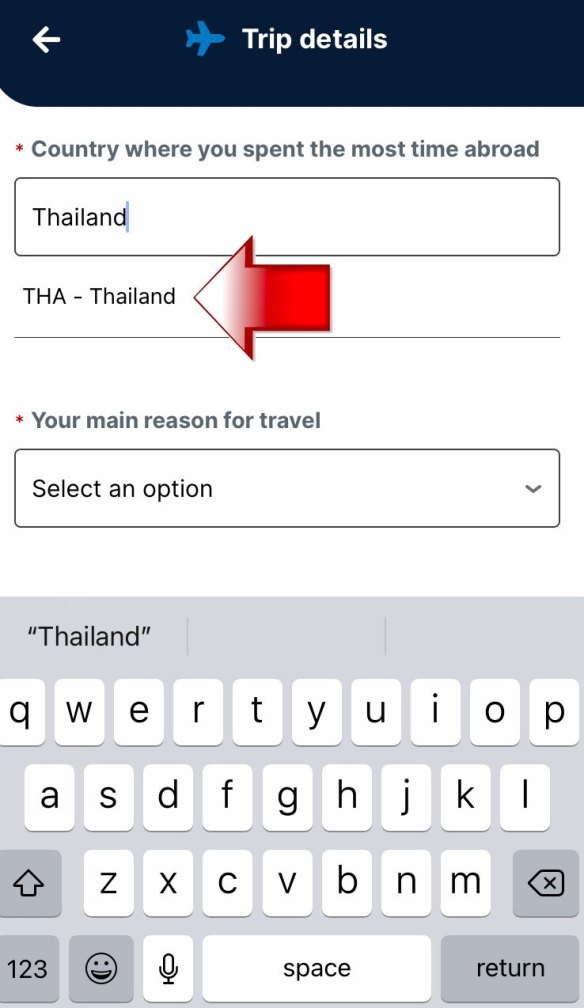
Take screenshots of your summary page
Border Force recommends printing out your summary page once you have completed the form. Since you are likely to be filling the form out on your phone, while overseas, getting the page printed will be a major hassle for most people.
Instead, use the screenshot function (described above) to get photos of your summary page (it may require several screenshots as the summary takes up more than one screen on your phone). This will hopefully satisfy staff upon check in, because you cannot access the app without internet access, so if you don't have roaming or Wi-Fi at the airport, you will not be able to show the summary page to staff.
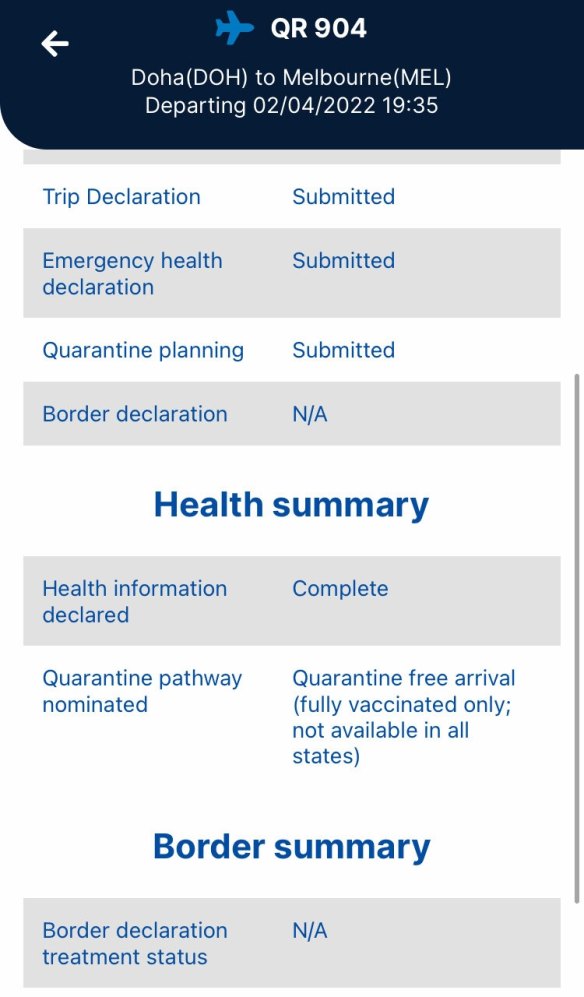
Sign up for the Traveller newsletter
The latest travel news, tips and inspiration delivered to your inbox. Sign up now.